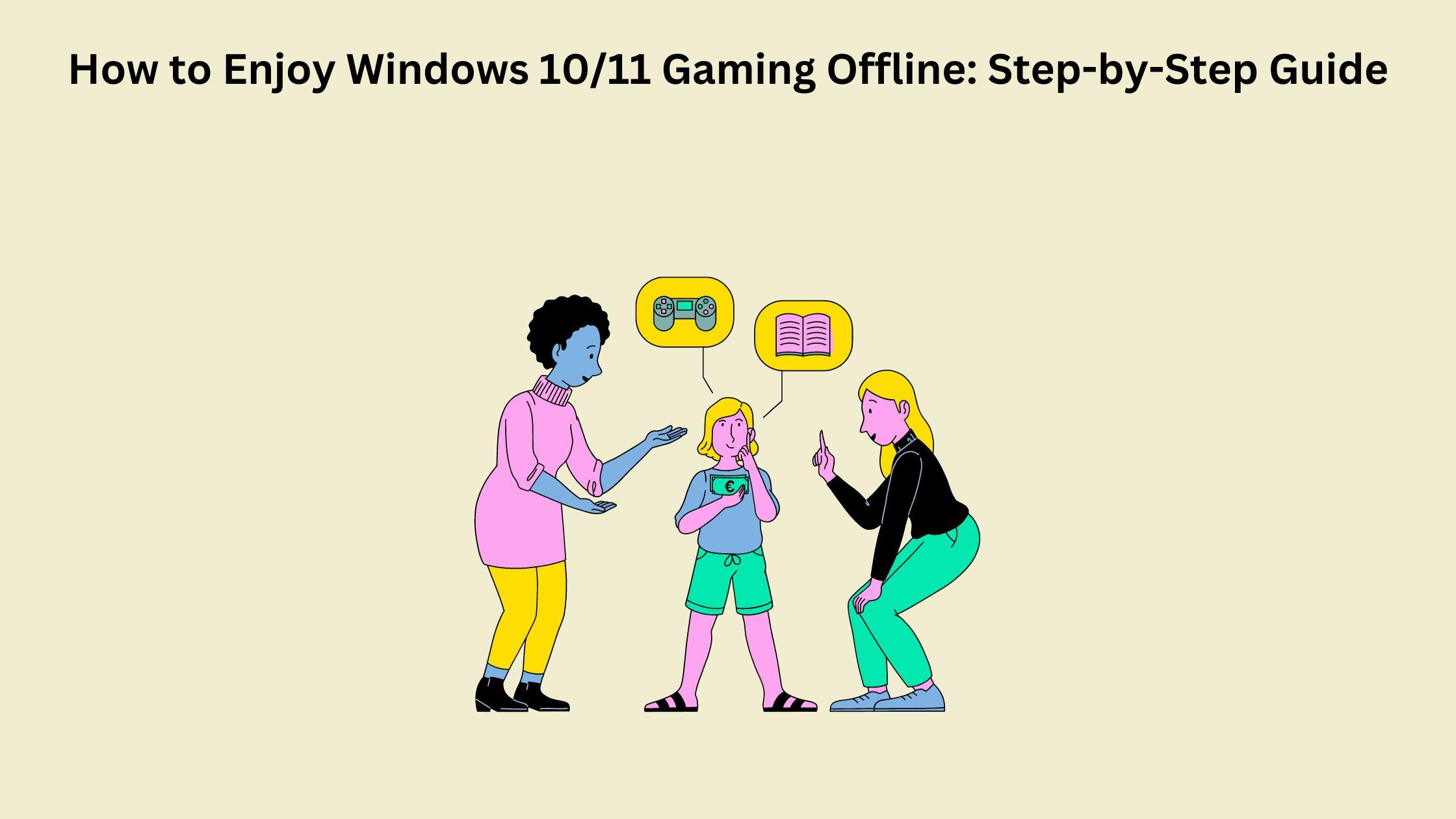In an age where constant connectivity dominates our digital lives, offline gaming offers a refreshing escape. Whether you're traveling, facing unreliable internet, or simply prefer solitude, Windows 10/11 provides a robust platform for offline gaming. In this comprehensive guide, we'll walk you through the steps to unlock the full potential of offline gaming on your Windows 10/11 system, and we'll even dive into the charmingly simple dinosaur game for those moments when internet access eludes you.
Understanding Offline Gaming on Windows 10/11
Offline gaming refers to the ability to play games without an active internet connection. While some games require internet access for updates or multiplayer functionality, many titles offer robust offline modes, providing hours of entertainment without the need for constant connectivity.
Step 1: Prepare Your System
Before delving into the world of offline gaming, it's crucial to ensure that your Windows 10/11 system is optimized for the best gaming experience possible. Begin by updating your graphics drivers to the latest versions available from your GPU manufacturer's website. Updated drivers often include performance optimizations and bug fixes that can significantly enhance your gaming experience.
Additionally, make sure your operating system is up to date. Windows updates frequently include improvements to system stability, security patches, and performance enhancements that can benefit gaming performance. To check for updates on Windows 10, go to Settings > Update & Security > Windows Update. On Windows 11, navigate to Settings > Windows Update.
Finally, consider optimizing your system for gaming by closing unnecessary background processes and applications. This can free up system resources and ensure that your games run smoothly. You can use the Task Manager (Ctrl + Shift + Esc) to identify and close resource-intensive processes.
Step 2: Choose Your Games Wisely
When selecting games for offline play, consider factors such as genre, gameplay mechanics, and replayability. Look for titles with robust single-player campaigns or offline modes that offer engaging gameplay experiences without the need for an internet connection.
Popular genres for offline gaming include role-playing games (RPGs), action-adventure games, strategy games, and simulation games. Whether you prefer exploring vast open worlds, engaging in tactical combat, or building and managing virtual civilizations, there are offline games available to suit every taste.
To discover offline-compatible games, explore digital storefronts such as Steam, Origin, the Microsoft Store, and GOG.com. These platforms offer extensive libraries of games across various genres, many of which support offline play. You can also browse curated lists of offline games on gaming websites and forums to discover hidden gems and must-play titles.
Step 3: Download Games for Offline Play
Once you've selected your desired games, ensure that they are downloaded and installed on your system before going offline. Most digital storefronts allow you to download and install games directly to your device for offline play. Make sure to download any additional content, updates, or patches required for offline gameplay while you're still connected to the internet.
If you're unsure whether a game supports offline play or requires an internet connection for activation or updates, consult the game's store page or documentation for clarification. Some games may require an initial online activation but can be played offline thereafter.
Step 4: Explore Offline Gaming Modes
Many modern games feature dedicated offline modes or single-player campaigns that offer immersive experiences tailored for solo play. Take advantage of these modes to embark on epic adventures, unravel captivating narratives, and challenge yourself with engaging gameplay mechanics.
In addition to traditional single-player experiences, some games offer offline multiplayer modes that allow you to compete against AI-controlled opponents or play with friends via local multiplayer. These modes provide social gaming experiences without the need for an internet connection, making them ideal for gatherings or parties.
When exploring No Internet Game, take the time to familiarize yourself with the game's mechanics, controls, and objectives. Experiment with different playstyles, strategies, and approaches to discover what works best for you. Don't be afraid to immerse yourself fully in the game's world and storyline, as offline gaming offers a unique opportunity to escape reality and lose yourself in virtual adventures.
Step 5: Discover the Dinosaur Game
One of the most charming and iconic features of Google Chrome is the dino game, which activates automatically when the browser detects a lack of internet connectivity. This simple yet addictive game invites players to control a pixelated dinosaur as it runs through a desert landscape, jumping over obstacles to avoid extinction.
To play the dinosaur game on Windows 10/11, simply open Google Chrome and disconnect your device from the internet. Alternatively, you can enter chrome://dino/ in the address bar and press Enter to access the game directly. Once activated, use the space bar to make the dinosaur jump over obstacles and accumulate points as you progress through increasingly challenging levels.
While the dinosaur game may seem basic compared to traditional offline titles, its minimalist graphics, responsive controls, and nostalgic appeal make it a delightful diversion during internet downtime. Challenge yourself to beat your high score, compete with friends, or simply enjoy a moment of lighthearted fun in the midst of your offline gaming sessions.
Step 6: Enhance Your Offline Gaming Experience
To maximize your enjoyment of offline gaming on Windows 10/11, consider investing in peripherals and accessories that can enhance your gaming experience. Gaming controllers, keyboards, and mice designed specifically for gaming offer improved ergonomics, responsiveness, and precision, allowing you to play comfortably for extended periods.
Headphones or speakers with immersive sound quality can further enhance your gaming experience by providing crisp audio and directional cues that draw you deeper into the game's world. Look for headphones with surround sound capabilities or built-in virtual surround sound technology for a more immersive audio experience.
If you're playing games that require precise aiming or quick reflexes, consider upgrading to a high-refresh-rate monitor with low input lag and fast response times. A high-quality gaming monitor can reduce motion blur, screen tearing, and input latency, resulting in smoother gameplay and more responsive controls.
Additionally, explore in-game settings and optimizations to customize graphics, controls, and audio settings according to your preferences. Adjusting settings such as resolution, texture quality, anti-aliasing, and frame rate can help optimize performance and visual fidelity based on your system specifications.
Step 7: Stay Updated
While offline gaming offers a respite from constant connectivity, it's essential to periodically reconnect to the internet to update your games and operating system. Game updates often include bug fixes, performance optimizations, and new content that can enhance your gaming experience and address issues encountered during offline play.
To ensure that your games are up to date, periodically connect your Windows 10/11 device to the internet and launch the respective game launchers or storefronts (e.g., Steam, Origin, Microsoft Store) to check for updates. Most digital storefronts automatically download and install updates for installed games when connected to the internet, ensuring that you're always playing the latest version.
Additionally, keep your operating system up to date by installing Windows updates as they become available. Windows updates include security patches, stability improvements, and new features that can benefit gaming performance and overall system reliability.
By staying updated with the latest game patches, driver updates, and operating system updates, you can ensure that your offline gaming experience on Windows 10/11 remains enjoyable, seamless, and free from technical issues.
Conclusion
Offline gaming on Windows 10/11 offers a diverse range of experiences that cater to gamers of all preferences and playstyles. Whether you're exploring vast open worlds, engaging in epic adventures, or enjoying casual diversions like the dinosaur game, offline gaming provides endless opportunities for entertainment and escapism.
By following this step-by-step guide, you can unlock the full potential of offline gaming on your Windows 10/11 device and immerse yourself in captivating virtual worlds without the need for constant internet connectivity. So, the next time you find yourself offline, embrace the world of offline gaming and embark on unforgettable adventures from the comfort of your own home.