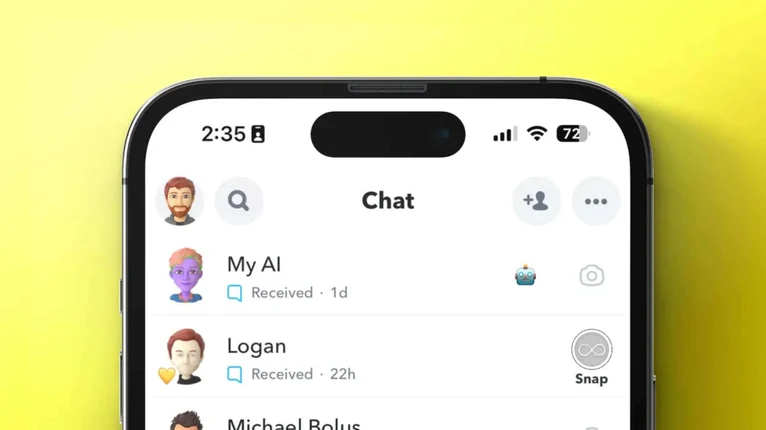Introduction
Snapchat is a popular social media platform known for its disappearing messages and fun filters. Recently, Snapchat introduced AI-powered features that aim to enhance user experience. However, not everyone is comfortable with these AI integrations and might want to disable them. If you're wondering "how to get rid of my AI on Snapchat," this comprehensive guide will walk you through the steps to manage or remove these features.
Understanding AI on Snapchat
What is AI on Snapchat?
Artificial Intelligence (AI) on Snapchat is used to power various features such as filters, lenses, and chatbots. These features are designed to make your interactions more engaging and personalized. For instance:
- Lenses and Filters: AI helps in creating augmented reality experiences.
- Chatbots: AI-powered bots can assist with customer service or provide entertainment.
- Content Recommendations: AI algorithms suggest friends, stories, and advertisements based on your activity.
Why Some Users Want to Remove AI
While AI can enhance the Snapchat experience, there are several reasons why users might want to disable it:
- Privacy Concerns: AI features often require access to personal data, which can be unsettling for some users.
- Performance Issues: AI features can consume more data and battery life.
- Personal Preference: Some users simply prefer a more traditional social media experience without AI integrations.
How to Get Rid of AI on Snapchat
So how to get rid of AI on Snapchat? I will teach you!
Step 1: Update Your Snapchat Settings
- Open Snapchat: Launch the Snapchat app on your device.
- Go to Settings: Tap on your profile icon in the top-left corner, then tap the gear icon in the top-right corner to access settings.
- Privacy Settings: Scroll down to the "Privacy" section.
- Manage Data and Permissions: Adjust the permissions to limit what data Snapchat can access. This might include turning off location services, camera access, and microphone access.
Step 2: Disable Specific AI Features
- Lens and Filter Settings:
- Open Lens Settings: In the settings menu, find the "Lens" or "Filter" options.
- Turn Off Lenses: Toggle off the lenses that use AI.
- Chatbot Settings:
- Access Chat Settings: Go to your chats and find any active AI chatbots.
- Disable or Remove Bots: Tap on the chatbot conversation, then access the settings within the chat to disable or remove the bot.
Step 3: Adjust Ad Preferences
- Ad Preferences:
- Open Ad Settings: In the settings menu, find the "Ads" section.
- Limit Ad Tracking: Adjust the ad preferences to limit how Snapchat uses your data for personalized ads.
Step 4: Clear Data and Cache
- Clear Cache:
- Open Storage Settings: In the settings menu, find the "Clear Cache" option.
- Clear All Cache: This will remove temporary data that might include AI-related data.
- Manage Storage:
- Open Storage Settings: In the settings menu, find the "Manage Storage" option.
- Delete AI Data: Select the data you want to delete, focusing on AI-related content.
Alternative Solutions
Using Snapchat Alternatives
If disabling AI features doesn't fully address your concerns, consider using alternative social media apps that offer similar functionalities without heavy AI integration. Some popular alternatives include:
- Instagram: Offers stories and filters with more control over privacy settings.
- Signal: Known for its strong privacy features and minimal AI usage.
- Telegram: Provides robust messaging features with customizable privacy settings.
Contacting Snapchat Support
If you have specific concerns or issues with AI features on Snapchat, reaching out to Snapchat support can provide additional assistance. They might offer solutions or updates that address your concerns.
- Contact Support:
- Open Support Page: Go to the Snapchat support page through the app or website.
- Submit a Request: Provide details about your issue and request assistance with disabling AI features.
Conclusion
Managing AI features on Snapchat can enhance your privacy and improve your app experience. By following the steps outlined in this guide, you can effectively limit or remove AI integrations that you find intrusive or unnecessary. Whether you choose to adjust settings, disable specific features, or explore alternative apps, you have control over your social media experience. Remember, staying informed and proactive about privacy and app settings can help you make the most of your digital interactions.