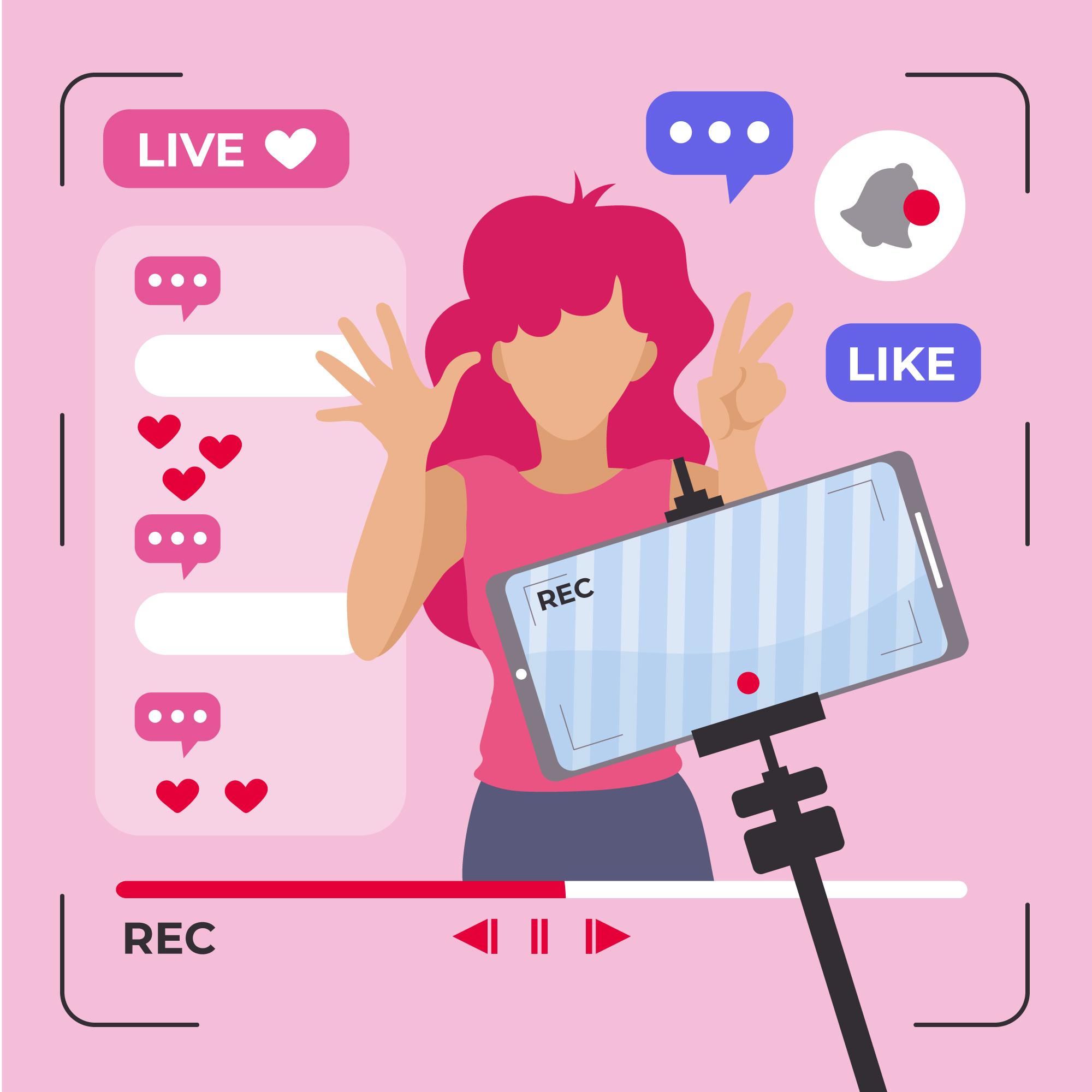If you want to grow your YouTube channel, video editing is non-negotiable. High-quality editing can turn a simple video into an engaging, professional-looking masterpiece that keeps viewers hooked. But if you’re a beginner, editing can feel like a daunting task.
The good news? You don’t need to be a professional editor or have access to expensive software. With the rise of video maker app like StatusQ, CapCut, InShot, and VN Editor, you can create polished YouTube videos directly from your smartphone or desktop. These apps offer a wide range of tools like transitions, animations, text effects, and soundtracks — all without breaking the bank.
In this blog, we’ll walk you through 9 essential tips on how to edit YouTube videos to boost engagement, increase watch time, and grow your channel.
Why Editing Your YouTube Videos Matters
Good editing can be the difference between a viral video and one that flops. Here's why editing matters:
- Increases Watch Time: Smooth cuts and creative effects keep viewers engaged.
- Boosts Retention: Viewers are less likely to leave if the video has a fast pace and minimal “boring” parts.
- Improves SEO: Well-edited videos get longer watch times, which boosts their ranking on YouTube’s algorithm.
- Creates a Professional Look: Good editing makes your channel look polished and credible.
How to Edit YouTube Videos: 9 Essential Tips
Whether you’re using a video maker app like CapCut or editing on your PC, these 9 tips will help you create eye-catching, engaging videos that grow your YouTube channel.
1. Plan Before You Edit (Storyboarding)
Editing becomes much easier when you have a clear plan for your video. This process is called storyboarding, where you outline your shots, key moments, and the flow of the video before you start editing.
How to Do It:
- Write down the key scenes of your video (intro, main content, outro).
- Decide where you'll place text overlays, transitions, or call-to-actions (CTAs) like "Subscribe for more!"
- Film the footage with the edit in mind — for example, use multiple angles to keep it visually interesting.
Pro Tip: Use a video maker app like StatusQ or VN Editor to import all your clips and arrange them on a timeline. This will help you visualize the story.
2. Hook Viewers in the First 10 Seconds
The first 10 seconds of your video are critical. If you don’t hook your viewers immediately, they’ll click away.
How to Do It:
- Start with an exciting visual teaser (show them what’s coming).
- Use engaging text overlays with a strong promise like “Stay till the end for a BIG surprise!”
- Avoid long intros — keep them under 5 seconds.
Pro Tip: Add a fast-paced intro using StatusQ’s text animations or use bold, colorful graphics to grab attention instantly.
3. Use Jump Cuts to Remove Boring Parts
Jump cuts are when you cut out pauses, filler words, or irrelevant content to keep the video moving quickly. Nobody likes long pauses or "ums" in videos.
How to Do It:
- Use the Split tool in apps like VN Editor or CapCut to cut out unnecessary parts.
- Don’t let clips drag on for too long — aim for a new shot or transition every 5-7 seconds.
- Remove repetitive sentences to keep the message clear.
Pro Tip: Add a zoom-in effect during jump cuts to make it feel natural rather than abrupt. Apps like StatusQ or InShot have a "Zoom In" feature that looks professional.
4. Add Captions and Text Overlays
Many viewers watch YouTube videos without sound, so adding captions is crucial. You can also use text overlays to emphasize key points.
How to Do It:
- Use the Auto-Captions feature in CapCut to generate subtitles automatically.
- Add bold, colorful text for headlines or call-to-action prompts (like "Subscribe" or "Like this video").
- Time the captions to match your audio, especially if you’re explaining a concept.
Pro Tip: Use eye-catching fonts and colors to grab attention. Keep the text on-screen for no more than 3-5 seconds so viewers have time to read it.
5. Use Transitions & Effects to Keep Viewers Engaged
No one wants to watch a video that’s one long, continuous clip. Transitions add movement and energy, while effects make your video look cinematic.
How to Do It:
- Use smooth transitions between scenes, like fades, zooms, or glitch effects.
- Use video maker apps like StatusQ or VN Editor to apply cinematic effects like "flash" or "glitch".
- Don’t overdo it — too many flashy effects can be distracting.
Pro Tip: Try StatusQ's “3D Zoom” effect for a viral, cinematic feel.
6. Add Background Music & Sound Effects
Music can change the entire tone of your video. Adding background music or sound effects will make your video feel more dynamic and professional.
How to Do It:
- Use royalty-free music from YouTube’s Audio Library.
- Use StatusQ to add sound effects like “click” or “whoosh” for transitions.
- Keep the music volume lower than the voiceover (around 20-30% lower).
Pro Tip: Sync the beat of the music with transitions for a more polished feel.
7. Add Call-to-Actions (CTAs)
Don’t miss the opportunity to ask your viewers to subscribe! Most people won’t subscribe unless you tell them to.
How to Do It:
- Add animated “Subscribe” buttons using StatusQ or InShot.
- Use text overlays like “Subscribe for more awesome content!”.
- Place your CTAs at the beginning, middle, and end of your video.
8. Color Correct & Add Filters
Color correction gives your video a consistent, cinematic look. It’s also great for making your content stand out on YouTube’s crowded homepage.
How to Do It:
- Use VN Editor to adjust brightness, contrast, and saturation.
- Use premade filters from apps like StatusQ to create a consistent “vibe” across your channel.
- Match the colors to your brand’s aesthetic (warm, cool, vibrant, etc.).
Pro Tip: Use the “Cinematic” filter in StatusQ for a movie-like look.
9. Export in the Best Quality for YouTube
Once you’ve finished editing, it’s time to export your video. You want it to look crisp, clear, and sharp on YouTube.
How to Do It:
- Export in 1080p or 4K resolution.
- Use a video bitrate of at least 8,000 kbps for HD.
- Use StatusQ’s Export Settings to ensure you have high-quality video output.
Pro Tip: Export your video in MP4 format with a frame rate of 30-60 FPS for YouTube.
Final Thoughts
Growing your YouTube channel is all about creating high-quality, engaging content. Editing plays a major role in whether viewers stay or click away. By following these 9 editing tips, you’ll be able to produce content that looks professional, polished, and impossible to ignore.
Here’s a quick recap of the top editing tips:
- Plan your video using storyboarding.
- Hook viewers in the first 10 seconds.
- Use jump cuts to remove boring parts
- Add captions & text overlays.
- Use transitions & effects.
- Add background music.
- Use call-to-actions (CTAs).
- Color correct your footage.
- Export in high-quality (1080p or 4K).
With the help of StatusQ, CapCut, VN, and InShot, you can create polished, eye-catching YouTube videos that boost watch time, increase subscribers, and grow your channel.
Which editing tip will you try first? Let us know in the comments!