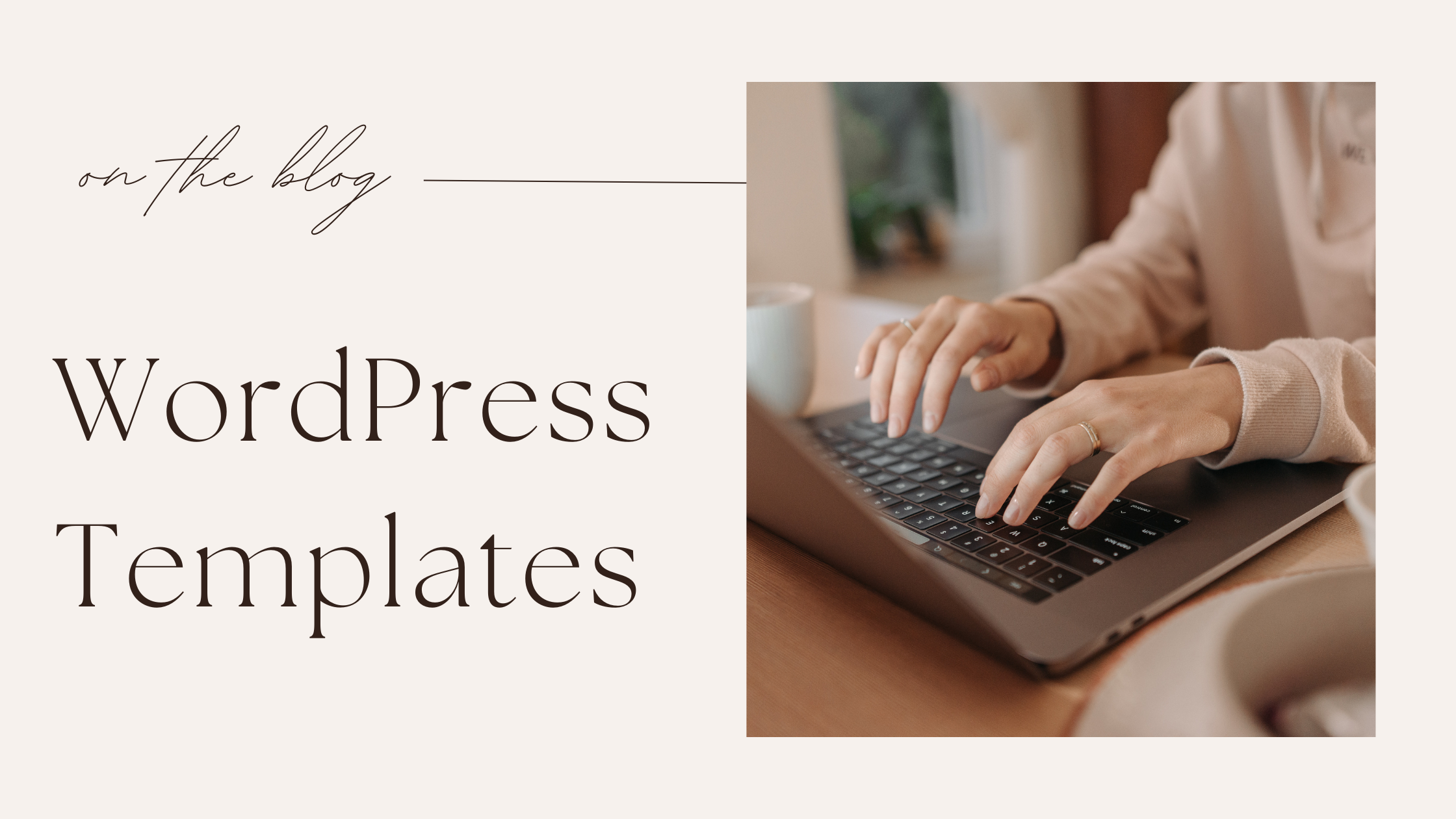Starting a blog is exciting, but choosing and setting up the right WordPress theme can make or break your website’s success. Your blog’s theme is its visual foundation—it determines how your content looks, how users navigate your site, and even how search engines rank it. Whether you’re a beginner or an experienced blogger, this guide will walk you through everything you need to know about setting up your Blog WordPress Themes.
By the end of this article, you’ll have a beautifully designed blog that’s not only visually appealing but also optimized for search engines and user experience. Let’s dive in!
Why Your WordPress Blog Theme Matters
Your WordPress theme is more than just a pretty face. It’s the backbone of your blog’s design and functionality. Here’s why choosing the right theme is crucial:
First Impressions Count: A clean, professional design attracts visitors and keeps them engaged.
User Experience: A well-structured theme ensures easy navigation and fast loading times.
SEO Benefits: Optimized themes help your blog rank higher on search engines.
Mobile Responsiveness: A good theme adapts to different devices, ensuring a seamless experience for all users.
Step 1: Choose the Right Blog WordPress Theme
Before you can set up your theme, you need to pick the perfect one. Here’s how:
Define Your Blog’s Purpose
Ask yourself:
-
What is my blog about?
-
Who is my target audience?
-
What features do I need (e.g., e-commerce, portfolio, blog layout)?
Explore Free vs. Premium Themes
-
Free Themes: Great for beginners, but may lack advanced features.
-
Premium Themes: Offer more customization options, support, and unique designs.
Check for responsiveness and speed.
Use tools like Google PageSpeed Insights to test a theme’s performance before installing it.
Look for SEO-friendly themes.
Themes like Astra, GeneratePress, and Neve are known for their SEO optimization.
Step 2: Install Your Chosen WordPress Theme
Once you’ve selected your theme, it’s time to install it. Here’s how:
From the WordPress Dashboard
-
Go to Appearance > Themes > Add New.
-
Search for your theme by name or upload a premium theme file.
-
Click Install and then Activate.
Via FTP (For Advanced Users)
-
Download the theme’s .zip file.
-
Upload it to your server using an FTP client like FileZilla.
-
Go to your WordPress dashboard and activate the theme.
Step 3: Customize Your Blog WordPress Theme
Now that your theme is installed, it’s time to make it your own.
Access the customizer.
Go to Appearance > Customize to access your theme’s customization options.
Set Up Your Header and Logo
-
Upload your logo.
-
Adjust the header layout and menu.
Choose Your Color Scheme
Pick colors that match your brand and ensure readability.
Customize Fonts
Select fonts that are easy to read and align with your blog’s style.
Configure Your Homepage
Decide whether to use a static page or a blog feed as your homepage.
Step 4: Optimize Your Theme for SEO
A beautiful theme won’t matter if no one can find your blog. Here’s how to optimize your WordPress blog themes for search engines:
Use an SEO plugin.
Install plugins like Yoast SEO or Rank Math to optimize your content and meta tags.
Optimize Images
-
Compress images using tools like TinyPNG.
-
Add descriptive alt text to every image.
Enable Lazy Loading
This ensures images only load when they’re visible on the screen, improving page speed.
Use Clean Permalinks.
Go to Settings > Permalinks and choose a structure that includes your post name.
Step 5: Add Essential Plugins
Plugins extend your theme’s functionality. Here are some must-haves:
Page Builders
-
Elementor: Drag-and-drop builder for custom layouts.
-
Divi: A versatile theme and page builder combo.
Security Plugins
-
Wordfence: Protects your blog from malware and attacks.
-
iThemes Security: Adds an extra layer of protection.
Caching Plugins
-
WP Rocket: Improves site speed with caching.
-
W3 Total Cache: Another popular caching option.
Step 6: Test Your Blog WordPress Theme
Before launching, test your theme thoroughly:
Check Responsiveness
Use tools like Responsive Design Checker to see how your blog looks on different devices.
Test Loading Speed
Ensure your blog loads in under 3 seconds.
Review Browser Compatibility
Test your blog on Chrome, Firefox, Safari, and Edge.
Step 7: Launch and Monitor Your Blog
Once everything is set up, it’s time to launch!
Announce Your Launch
Share your blog on social media and with your email list.
Monitor Performance
Use tools like Google Analytics to track visitor behavior.
Update Regularly
Keep your theme, plugins, and WordPress core updated for optimal performance.
Conclusion
Setting up your blog WordPress themes doesn’t have to be overwhelming. By following this step-by-step guide, you can create a blog that’s visually stunning, user-friendly, and optimized for search engines. Remember, your theme is the foundation of your blog, so take the time to choose and customize it wisely.
Ready to take your blog to the next level? Start by exploring our recommended WordPress themes and plugins today. If you found this guide helpful, share it with your friends and leave a comment below with your favorite WordPress blog themes!