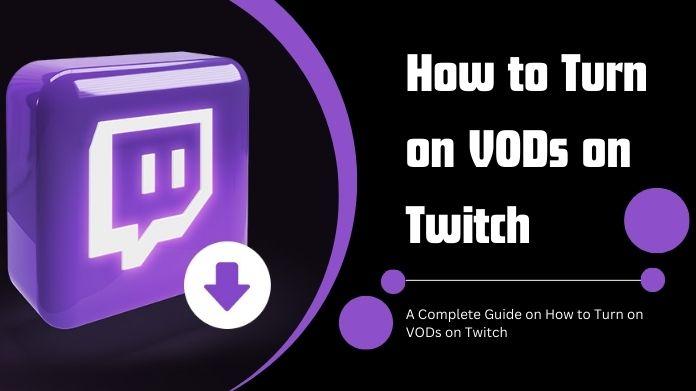Streamers can share their gaming experiences, creative endeavors, and other content with their audience in real time on Twitch, a well-known live streaming network.
The only irritating thing about Twitch is their interrupted ads, which are not blocked by the Twitch ad blocker extension.
However, VODs (Video on Demand) are useful because not everyone can watch a stream as it is happening.
Viewers can see old broadcasts and highlights whenever it's convenient for them, thanks to VOD.
This complete article guide will take you step-by-step through the procedure if you're a Twitch streamer who wants to enable VODs on your channel.
What are Twitch VODs?
Videos on Demand, or Twitch VODs, are replays of your channel's material and previous live streams.
They give your audience a handy method to catch up on material they might have missed by enabling people to watch your broadcasts after they have aired.
Why Enable VODs on Your Twitch Channel?
The benefits of enabling VODs on your Twitch channel are numerous.
Accessibility of the material
A larger audience can access your material, thanks to VODs.
Viewers with hectic schedules or viewers in other time zones can watch your streams whenever convenient.
Increased Viewer Interaction
Even when you're not live, viewers may still interact with your material, thanks to VODs.
They can share, like, and comment on your films, increasing engagement.
Content Promotion
To gain more followers on social media, you can advertise your VODs there or utilize them as content teasers.
Getting Paid
If you're a Twitch Affiliate or Partner, you can get paid for playing commercials that are played while watching VOD.
Let's now get started on setting up VODs on your Twitch channel.
How to Turn On VODs on Twitch?
Step 1- Log In to Your Twitch Account
Ensure you're signed into your Twitch account before activating VODs on your channel.
You must first register an account if you don't already have one.
Step 2- Access Your Creator Dashboard
After logging in, click on your profile photo in the top right corner of the Twitch site.
Go to the dropdown menu and choose "Creator Dashboard."
Step 3- Go to Channel Settings
Go to the Settings section of the left-hand menu in the Creator Dashboard, choose "Settings," and then choose "Channel" from the submenu.
Step 4- Enable VOD Recording
In the Channel Settings, scroll down to the "Stream" territory. There is a selection titled "Store previous broadcasts."
Ensure that this option is selected. This makes it possible to record your previous broadcasts for VODs.
Once you've enabled VOD recording, your streams will automatically be saved as VODs on your channel for a set period, depending on your account status (Affiliate or Partner).
Tips for Additional VOD Settings
Managing VOD Storage
Twitch stores your VODs by default for a short period before deleting older recordings to create a place for newer ones. to control the settings for VOD storage.
- Click "Manage VODs" in the "Stream" section of your Channel Settings.
- Here, you can highlight or remove particular VODs to make room for new ones or to keep your greatest material accessible.
VOD Privacy Options
Additionally, Twitch offers tools for limiting who can view your VODs.
- Everyone is welcome to view your VODs.
- Only your subscribers have access to your video-on-demand content.
- Followers: Your VODs are only accessible to your followers.
- Private: Only you may access VODs, which are concealed.
These settings can be useful to restrict access to certain audiences or provide your subscribers with unique content.
Creating Highlights from VODs
You can extract highlights from your VODs to increase their interest level.
Highlights are breezier snippets of your VODs that highlight the most thrilling or memorable parts of your streams.
This may work well in bringing in new subscribers to your channel.
To create highlights:
- Visit your Twitch video producer now.
- Choose the VOD from which you want to make a highlight.
- Click "Create Highlight" and adhere to the on-screen directions.
- Once made, highlights can be shared on social media or displayed for visitors on your channel.
Conclusion
A quick and effective strategy to grow your channel's viewership and provide viewers with more content is to enable VODs on Twitch.
You may ensure that your previous broadcasts are archived as VODs for everyone to watch by following the instructions in this complete article.
To customize your VOD experience to your preferences, don't forget to explore extra settings like VOD storage management and privacy options.
Make the most of Twitch VODs to connect with your audience, expand your channel, and spread your passion to the world if you're a gamer, artist, or content creator. Enjoy your stream!