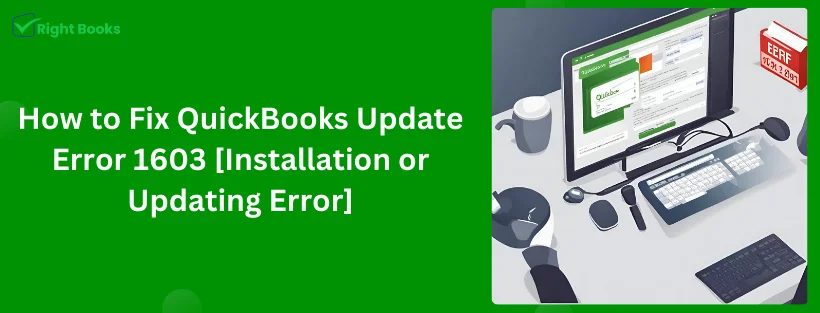QuickBooks is widely regarded as a crucial tool for managing business finances and operations. However, users occasionally encounter installation errors like Error 1603, which can disrupt workflow and cause frustration. This error typically occurs during the installation or updating of QuickBooks and can stem from several issues, including corrupt download files, interference from other software, or system permission settings. In this blog post, we'll explore the causes of QuickBooks Error 1603 and provide a step-by-step guide to resolving it effectively.
Understanding QuickBooks Error 1603:
Error 1603 is an installation error that can occur when installing QuickBooks desktop or updating the software. This error is often accompanied by one of the following messages:
- "Error 1603: There was a problem installing Microsoft .NET Framework."
- "Error 1603: The update installer has encountered an internal error."
The error indicates that there was a problem with the installation of the software, and it can be caused by:
- Corrupted installation files.
- Conflicts with other software.
- Inadequate permissions to install software on Windows.
- Outdated Windows OS or components like Microsoft .NET Framework.
Steps to Fix QuickBooks Error 1603:
Step 1: Download and Use the QuickBooks Install Diagnostic Tool
The QuickBooks Install Diagnostic Tool is designed to automatically diagnose and fix issues with Microsoft components the software relies on. To use this tool:
- Download the QuickBooks Tool Hub from Intuit’s official website.
- Install and open the tool hub.
- Go to the Installation Issues tab and click on the QuickBooks Install Diagnostic Tool.
- Run the tool. It may take up to 20 minutes.
- Restart your computer after the tool has completed the repair process.
Step 2: Update Windows and Install Missing Updates
Ensuring that your Windows OS is up-to-date is crucial because outdated systems can lead to compatibility issues with QuickBooks:
- Click on the Start menu and select Settings.
- Go to Update & Security and click on Windows Update.
- Click the Check for updates button.
- Install all available updates and restart your computer.
Step 3: Manually Repair Microsoft .NET Framework and MSXML
If the diagnostic tool doesn’t resolve the issue, you may need to manually repair or reinstall Microsoft .NET Framework and MSXML. This is a bit more technical and might require administrative rights:
- Download the Microsoft .NET Framework Repair Tool from the official Microsoft website.
- Run the tool and follow the on-screen instructions.
- To repair MSXML, go to Microsoft’s website, download the appropriate files for your version of Windows, and follow the installation instructions.
Step 4: Perform a Clean Install of QuickBooks
If all else fails, a clean install of QuickBooks might be necessary. This involves uninstalling the current QuickBooks application, renaming the installation folders, and reinstalling the program:
- Uninstall QuickBooks via the Control Panel.
- Rename the QuickBooks installation folders. You can use the QuickBooks Clean Install Tool to automatically rename these folders.
- Reinstall QuickBooks Desktop from the official download page or the original installation CD.
Also Read: QuickBooks Error 6069
Step 5: Temporarily Disable Antivirus Software
Sometimes, antivirus software can interfere with the installation of QuickBooks. Temporarily disabling your antivirus might resolve Error 1603:
- Open your antivirus software.
- Find the settings or options menu and look for a disable option. Disable the antivirus while installing QuickBooks.
- Remember to enable your antivirus software immediately after the installation is complete.
Conclusion:
QuickBooks Error Code 1603 can be a stumbling block for many users, but with the right approach, it can typically be resolved fairly smoothly. By following the steps outlined above, you can usually clear up the error and return to managing your business finances effectively. If the error persists after trying these solutions, it may be beneficial to reach out to a professional or contact QuickBooks Support for further assistance.
Source Url: https://www.khedmeh.com/wall/blogs/post/55064